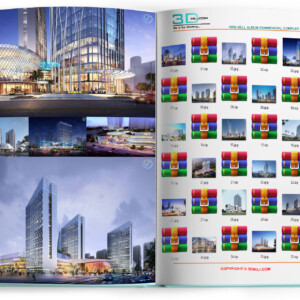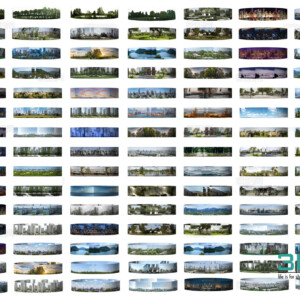Today we will talk about lighting exterior in V-ray.

This is the second chapter of our ArchViz Training Online. Today we will talk about lighting exterior in V-ray.
You can download the scene for free: https://evermotion.org/free_files/tutorial_files.zip
The first method that we will show you is how to lit the exterior with VraySun. We choose VraySun from the panel and add it to the scene. After placing the sun we can see the dialog asking us if we want to add VraySky too, of course we do, so press “yes”. Let’s enable Vray viewport interactive production rendering.
Set the position of the sun to get the most visually interesting lighting. Be careful not to get flat light from behind the camera and try to break large surfaces with shadows. One of photographic principles that is often used is to place camera on the other side of the light and shoot into the dark side of our model – that means that shadowed surfaces should be closer to the camera. It works for the portrait photography, but also for real estate renders. This way we can see more interesting shadows. For a better effect, we will soften the shadows by increasing VraySun size multiplier.
To add some clouds and exterior background to this scene, first, create a cylinder big enought to cover the whole scene. Adjust the height of a cylinder, aligning it with the tops of the trees. Remove the top and bottom polygons. Flip the polygons so that they face the camera. Press M to open Material Editor, drag and drop two bitmaps (diffuse and alpha) attached to project files. Create VRayMtl and connect the first image to Diffuse slot and another one to Opacity. Assign this material to cylinder. Add Unwrap UVW modifier. The last thing we need to change is to enter the Object Properties and untick “Cast Shadows” option, we don’t want the flat texture shadows on 3d models.
- 3dsmax
- Modern
- Low poly.
- More materials you can find in the Material Editor.
- (Note for beginners: If you need color variations or material variations, please do not import the model in the Slate Material Editor. use Compact Material Editor)
- – Source: Collect
- – Download more 3d models free download here
3ds Max Models on 3dmili.com: A High-Quality Resource for 3D Designers
3dmili.com is one of the leading online platforms providing high-quality 3D models for 3ds Max software. Here, users can find thousands of diverse models ranging from interior, exterior, architectural, decorative items, electronics, to specialized collections for living rooms, bedrooms, kitchens, offices, or coffee shops. Each model is meticulously designed, highly detailed, accurately scaled, easy to edit, and fully compatible with popular versions of 3ds Max.
A standout feature of 3dmili.com is its support for V-Ray and Corona Renderer materials, enhancing render quality with realistic and vivid results. This allows designers, architects, and 3D artists to save time on modeling while improving the final product’s quality. The library is continuously updated with the latest design trends, covering a variety of styles from classical and modern to minimalistic.
<-----------ads----------------->